Synergy setup guide
How to use your mouse and keyboard with multiple computers at the same time.png)
Hello Everybody! First off I would just like to say that I'm back! I took a bit of a break from writing, but I'm trying to get back into it a bit, so here I am!
Ok so just a quick bit of background - I wanted to be able to use my laptop at the same time as my desktop - as a secondary sort of computer - but I wanted to be able to use my mouse and keyboard seamlessly between the two, as though they were plugged into them both.
So after a bit of researching, I came across a program called Synergy (Github). This was exactly, to the letter, the thing I wanted. And so now I've got it all setup and I couldn't be happier!
A quick breakdown of the features -
- Open source, freely available (explained further down)
- Cross platform - Windows, Linux, and Mac support - a must for me as my laptop runs Linux
- Simple and easy to set up
- Low (enough) latency that it isn't an issue
Overall an incredible program!
 |
| Really bad Quality, I know, but I hope this shows you what you can do with Synergy |
The way Synergy works, in a nutshell, is you have 2 or more computers, you setup 1 as a 'Server', this is the computer whose keyboard and mouse you want to use, and 1 or more 'Clients', these are the computers who you want to use the Servers keyboard and mouse with.
You set up the server, add the clients to the server, connect the clients to the server over a network and voila. You can move your mouse between the computers, as well as use your keyboard. In a bit more detail -
1 - Get Synergy -
There are a few different ways of going about getting Synergy. Obviously, the first one is to just buy it from their website(Synergy), which I highly reccomend, but I understand this isn't an option for everybody.
One alternative is to compile Synergy yourself - it is an open source project, so all of the code behind Synergy is available on Github. There are detailed instructions on how to compile synergy here - Compiling Instructions.
Another option is to Google for a precompiled version of Synergy - I looked into this and while it works, it is almost guaranteed to be an out of date version, but to be honest, this isn't a problem and is probably the easiest solution for people.
If you are just connecting Linux based computers, many distros have a build of Synergy available in their package repositories (apt, yum, etc).
The final method, and the method I used, is to first, install all the necessary dependencies for Synergy - Dependencies - on all the computers you want to run Synergy on (Server + Clients), and then I downloaded the latest stable Nightly build from the Synergy website - Synergy Nightly Builds - the latest stable build at the time of writing was 1.7.6. Using this method, I was able to get a very recent build, but this isn't necessary.
Do whichever method you like, but it is HIGHLY IMPORTANT that the server and the host computers are all running the SAME VERSION OF SYNERGY. If the versions are mismatched the clients simply won't connect to the server.
2 - Setting up server
Once Synergy has been installed on all your devices, it's time to start setting them up, beginning with the server.
Depending on how recent your Synergy version is, when you are installing Synergy there may be an installation wizard that looks a bit like this -
 |
| The Synergy installation Wizard |
If there is, then when you're setting up your computers, you want to make sure you set up the Server as the Server -
 |
| Setting up a Server |
And the clients as clients -
 |
| Setting up a client |
If you don't go through the Wizard, simply select either Server or Client on the main screen-
 |
| This is what the Main screen looks like |
3 - Configuring the Server
Once you have all your computers set up with Synergy, you need to add them all to the server computers configuration - this basically tells the server where each computer is (so if you move your cursor to the left edge of a screen, what computer does it go to)
To configure the server, start by pressing the configure button on the main window
 |
| Press the configure server button |
and you will be taken to a screen that looks like this -
This is the screen where you configure your clients. By dragging computers from the top right onto the grid, you set up how you're going to lay out your computers. You want to drag computers from the top right onto the grid in the layout you want them.
You may also want to change some of the advanced settings, under the advanced settings tab. These let you do this like delay a bit before moving the mouse over, among other things. It is quite self explanatory though, so I wont cover it.
 |
| Layout your computers however you want |
Once you have got everything laid out the way you want it, you need to tell the server which client is which. To do this, you need to enter the screen name of each of your clients into the server config. Start by double-clicking on one of the client computers you put into the table above - a screen like this will open -
You need to enter the screen name of the client you want there - the screen name of the client is on the main Synergy panel on you client computer -
 |
| Screen name location |
You need to type that into the server computers configuration, for every client your connecting.
4 - Finishing up
Almost done! The last step is to connect the clients to the server. To do this, we need to enter the Ip address of the server, which you can locate by going onto the server Synergy -
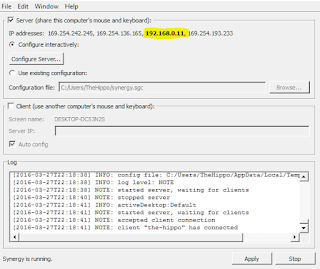 |
| Server IP Adress |
 |
| Enter the server IP into all the clients |
Make sure that the Server is running, and that the clients are connected and it should work! Congratulations! If you set everything up correctly, it should work!
If it didn't, here are some tips -
- Synergy only works on your local network (ie Home Wifi), so it can't connect to a work computer and your home computer at the same time
- Make sure the server is running, and that the clients all have the correct IP address
- Check everything is configured correctly on the server (Screen names etc)
Overall, I am extremely pleased with Synergy, and I recommend it to anyone looking to set up something like this!
Thank you for reading, and if you have any questions please ask them down below!









Very informative article which is about the keyboard and i must bookmark it, keep posting interesting articles.
ReplyDeletekeyboard
Your blog keeps getting better and better! Your older articles are not as good as newer ones you have a lot more creativity and originality now keep it up!
ReplyDeleteSynergy Projects Consulting & Primavera Risk Analysis
Nice blog and absolutely outstanding. You can do something much better but i still say this perfect.Keep trying for the best. cellphone battery
ReplyDelete